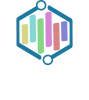Apple TV has come a long way since its initial release in 2007. Originally introduced as a small, set-top box that allowed users to stream content from their iTunes library to their television, Apple TV has evolved into a powerful device that offers a wide range of features and benefits. In this article, we will take a closer look at what Apple TV is and what it can do, as well as provide a step-by-step guide on how to set it up. We will also explore the best apps for Apple TV, its gaming capabilities, integration with HomeKit and Siri, and its ability to stream content from other Apple devices. By the end of this article, you will understand why Apple TV is the future of television.
A Closer Look at Apple TV: Features and Benefits
One of the standout features of Apple TV is its high-definition picture quality. With support for 4K HDR content, Apple TV delivers stunning visuals that bring your favorite movies and TV shows to life. Whether you’re watching the latest blockbuster or streaming a show on Netflix, you can expect crisp, vibrant colors and sharp details.
In addition to its picture quality, Apple TV also offers access to popular streaming services like Netflix and Hulu. With these apps installed on your Apple TV, you can easily browse and stream thousands of movies and TV shows. Whether you’re in the mood for a comedy, drama, or action-packed thriller, you’ll find something to watch on these platforms.
Another benefit of Apple TV is its ability to rent or purchase movies and TV shows directly from the iTunes Store. With just a few clicks, you can browse through a vast library of content and choose what you want to watch. Whether you’re looking for the latest Hollywood blockbuster or a classic film from decades past, you’ll find it on the iTunes Store.
Apple TV also integrates seamlessly with other Apple devices, such as iPhones and iPads. This means that you can easily stream content from your iPhone or iPad to your Apple TV with just a few taps. Whether you want to share photos and videos with friends and family or mirror your device’s screen for a presentation, Apple TV makes it easy.
One of the standout features of Apple TV is its Siri voice control. With Siri, you can control your Apple TV using just your voice. Whether you want to search for a specific movie or TV show, adjust the volume, or launch an app, Siri can do it all. Simply press the Siri button on your Apple TV remote and speak your command.
Apple TV also integrates with HomeKit, Apple’s smart home platform. This means that you can use your Apple TV to control your smart home devices, such as lights, thermostats, and security cameras. With just a few taps on your Apple TV remote or a voice command to Siri, you can turn on the lights, adjust the temperature, or check who’s at the front door.
Gaming capabilities are another exciting feature of Apple TV. With support for popular game controllers, you can play a wide range of games on your television. Whether you’re into casual puzzle games or action-packed adventures, there’s something for everyone on the App Store.
Finally, Apple TV integrates seamlessly with Apple Music, allowing you to listen to your favorite tunes on your television. With access to millions of songs and curated playlists, you can create the perfect soundtrack for any occasion. Whether you’re hosting a party or relaxing at home, Apple Music on Apple TV has you covered.
How to Set Up Your Apple TV: Step-by-Step Guide
Setting up your Apple TV is a straightforward process that can be completed in just a few minutes. Here’s a step-by-step guide to help you get started:
1. Unbox your Apple TV and connect it to your television using an HDMI cable. Make sure to connect the other end of the HDMI cable to an available HDMI port on your TV.
2. Connect the power cord to your Apple TV and plug it into a power outlet.
3. Turn on your television and switch to the appropriate HDMI input. You should see the Apple TV setup screen on your TV.
4. On your Apple TV remote, press the Menu button to start the setup process.
5. Follow the on-screen instructions to select your language, connect to Wi-Fi, and sign in with your Apple ID. If you don’t have an Apple ID, you can create one during the setup process.
6. Customize your settings, such as enabling or disabling location services, automatic software updates, and screen savers.
7. Once you’ve completed the setup process, you can pair your Apple TV with other Apple devices, such as iPhones and iPads. This will allow you to easily stream content from your other devices to your Apple TV.
Discover the Best Apps for Apple TV: Entertainment at Your Fingertips
One of the biggest advantages of Apple TV is its wide range of apps that offer endless entertainment options. Here are some of the best apps for Apple TV:
1. Netflix: Netflix is a popular streaming service that offers a vast library of movies and TV shows. With the Netflix app on Apple TV, you can easily browse and stream your favorite content.
2. Hulu: Hulu is another popular streaming service that offers a wide range of movies and TV shows. With the Hulu app on Apple TV, you can watch current episodes of popular shows and access a vast library of on-demand content.
3. Amazon Prime Video: If you’re an Amazon Prime member, you can access a wide range of movies and TV shows through the Amazon Prime Video app on Apple TV.
4. Haystack TV: Haystack TV is a news app that delivers personalized news updates based on your interests. With the Haystack TV app on Apple TV, you can stay informed about the latest headlines and watch news videos from trusted sources.
5. Pluto TV: Pluto TV is a free streaming service that offers a wide range of live TV channels and on-demand content. With the Pluto TV app on Apple TV, you can watch news, sports, movies, and more without a cable subscription.
To find and download apps on Apple TV, simply navigate to the App Store using the Apple TV interface. From there, you can browse through different categories, search for specific apps, and download them directly to your Apple TV.
Apple TV and Gaming: A New Level of Fun and Excitement
Apple TV offers a unique gaming experience that takes advantage of its powerful hardware and intuitive controls. With support for popular game controllers, you can play a wide range of games on your television. Here are some popular games available on Apple TV:
1. Minecraft: Minecraft is a popular sandbox game that allows players to build and explore virtual worlds. With the Apple TV version of Minecraft, you can play with friends in split-screen multiplayer mode or join online servers for even more fun.
2. Asphalt 8: Airborne: Asphalt 8 is an adrenaline-pumping racing game that offers stunning graphics and fast-paced gameplay. With the Apple TV version of Asphalt 8, you can race against AI opponents or compete with friends in multiplayer mode.
To use a game controller with Apple TV, simply pair it with your Apple TV using Bluetooth. Once paired, you can navigate through menus and control games using the buttons and joysticks on your game controller.
Apple TV and HomeKit: Control Your Smart Home with Ease

Apple TV integrates seamlessly with HomeKit, Apple’s smart home platform. This means that you can use your Apple TV to control your smart home devices, such as lights, thermostats, and security cameras. Here’s how it works:
1. Set up your smart home devices using the manufacturer’s app and make sure they are compatible with HomeKit.
2. Open the Home app on your iPhone or iPad and add your smart home devices to the app.
3. On your Apple TV, go to Settings > Accounts > iCloud and make sure you’re signed in with the same Apple ID used on your iPhone or iPad.
4. On your Apple TV, go to Settings > AirPlay and HomeKit > Room and make sure your Apple TV is assigned to a room in the Home app.
Once you’ve completed these steps, you can control your smart home devices using your Apple TV. For example, you can use Siri on your Apple TV remote to turn on the lights or adjust the temperature.
Apple TV and Siri: Voice Control Your TV Experience
One of the standout features of Apple TV is its Siri voice control. With Siri, you can control your Apple TV using just your voice. Here’s an overview of what Siri can do on Apple TV:
1. Search for movies and TV shows: You can use Siri to search for specific movies and TV shows by title, genre, actor, or director. For example, you can say “Find action movies” or “Show me movies starring Tom Hanks.”
2. Launch apps: You can use Siri to launch apps on your Apple TV. For example, you can say “Open Netflix” or “Launch Hulu.”
3. Control playback: You can use Siri to control playback of movies and TV shows. For example, you can say “Play,” “Pause,” “Fast forward,” or “Rewind.”
4. Adjust volume: You can use Siri to adjust the volume on your Apple TV. For example, you can say “Turn up the volume” or “Mute.”
5. Get information: You can use Siri to get information about movies, TV shows, and actors. For example, you can say “Who stars in Game of Thrones?” or “Tell me about the movie Inception.”
Apple TV and AirPlay: Stream Your Favorite Content from Any Device
Apple TV offers a feature called AirPlay that allows you to stream content from other Apple devices to your television. Here’s an overview of how to use AirPlay on Apple TV:
1. Make sure your Apple TV and other Apple devices are connected to the same Wi-Fi network.
2. On your iPhone or iPad, open the app or content you want to stream to your Apple TV.
3. Look for the AirPlay icon (a rectangle with an arrow pointing up) and tap it.
4. Select your Apple TV from the list of available devices.
5. The content will now be streamed to your Apple TV.
You can use AirPlay to stream a wide range of content, including photos, videos, music, and even the screen of your iPhone or iPad. This makes it easy to share content with friends and family or give presentations using your Apple TV.
Apple TV and Apple Music: Listen to Your Favorite Tunes on Your TV
Apple TV integrates seamlessly with Apple Music, allowing you to listen to your favorite tunes on your television. Here’s an overview of how to access and use Apple Music on Apple TV:
1. Open the Music app on your Apple TV.
2. Sign in with your Apple ID.
3. Browse through featured playlists, radio stations, and new releases.
4. Search for specific songs, albums, or artists.
5. Create playlists and add songs to your library.
6. Use Siri to control playback and find specific songs or playlists.
With access to millions of songs and curated playlists, you can create the perfect soundtrack for any occasion using Apple Music on Apple TV.
Why Apple TV is the Future of Television
In conclusion, Apple TV is the future of television. With its high-definition picture quality, access to streaming services, ability to rent or purchase movies and TV shows, integration with other Apple devices, Siri voice control, HomeKit integration, gaming capabilities, and Apple Music integration, Apple TV offers a wide range of features and benefits that enhance your TV viewing experience. Whether you’re watching your favorite movies and TV shows, playing games, controlling your smart home devices, or listening to music, Apple TV has you covered. As technology continues to evolve, Apple TV will undoubtedly play a significant role in shaping the future of television. So why wait? Get your Apple TV today and experience the next-generation television for yourself.
If you’re interested in learning more about the future of television and the impact of online streaming on traditional cable and satellite providers, check out this fascinating article on Synthetic TV. It delves into the ongoing battle between online and connected platforms, exploring how services like Apple TV are revolutionizing the way we consume content. Discover how Synthetic TV is shaping the future of television by clicking here.