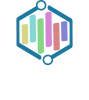Roku Connected TV is a revolutionary streaming device that allows users to access a wide variety of content from the comfort of their own homes. Unlike traditional cable TV, Roku does not require a cable subscription or any additional equipment. With Roku, users can stream their favorite movies, TV shows, and music directly to their television, all through a simple and user-friendly interface.
One of the key differences between Roku and traditional cable TV is the cost. Cable subscriptions can be expensive, with monthly fees and additional charges for premium channels. With Roku, there are no monthly fees or hidden costs. Users simply purchase the device and have access to thousands of free and paid channels. This makes Roku a more affordable option for those looking to cut the cord and save money on their entertainment expenses.
The benefits of using Roku go beyond just cost savings. Roku offers a wide range of channels, including popular streaming services like Netflix, Hulu, and Amazon Prime Video, as well as niche channels for specific interests like cooking, fitness, and sports. With Roku, users have the freedom to choose what they want to watch, when they want to watch it. Additionally, Roku offers a convenient and user-friendly interface that makes it easy to navigate through channels and find content.
How Roku Connected TV Works: A Step-by-Step Guide
Setting up Roku is a simple process that can be done in just a few minutes. First, you’ll need to connect your Roku device to your television using an HDMI cable. Once connected, you’ll need to power on your television and select the appropriate HDMI input. From there, you’ll be guided through the setup process on your television screen.
The Roku remote is an essential part of the Roku experience. It features a simple design with easy-to-use buttons for navigation and playback control. The remote also includes dedicated buttons for popular streaming services like Netflix and Hulu, making it even easier to access your favorite content. Additionally, the Roku remote includes a headphone jack for private listening, allowing you to watch TV without disturbing others.
To connect Roku to your internet, you’ll need to select your Wi-Fi network from the list of available networks on your television screen. Once connected, Roku will automatically download any necessary software updates and prompt you to create a Roku account. Creating a Roku account is free and allows you to personalize your Roku experience by adding channels and customizing your home screen.
The Benefits of Roku Connected TV: Why You Should Upgrade
One of the biggest benefits of using Roku is the cost savings. With traditional cable TV, users are often locked into long-term contracts and have to pay monthly fees for access to channels. With Roku, there are no monthly fees or contracts. Users simply purchase the device and have access to thousands of free and paid channels. This can result in significant savings over time, especially for those who are looking to cut the cord and save money on their entertainment expenses.
Another benefit of using Roku is the variety of channels available. Roku offers a wide range of channels, including popular streaming services like Netflix, Hulu, and Amazon Prime Video, as well as niche channels for specific interests like cooking, fitness, and sports. With Roku, users have the freedom to choose what they want to watch, when they want to watch it. This flexibility allows users to tailor their entertainment experience to their own preferences and interests.
In addition to cost savings and channel variety, Roku also offers convenience. The user-friendly interface makes it easy to navigate through channels and find content. The remote control features dedicated buttons for popular streaming services, making it even easier to access your favorite shows and movies. Additionally, Roku offers features like voice control and smartphone/tablet integration, further enhancing the convenience of using the device.
Customizing Your Roku Experience: Personalizing Your Home Screen
One of the great features of Roku is the ability to customize your home screen. This allows you to personalize your Roku experience and make it even more tailored to your preferences. To customize your home screen, simply navigate to the “Settings” menu on your Roku device and select “Theme.” From there, you can choose from a variety of different themes to change the look and feel of your home screen.
In addition to changing the theme, you can also rearrange the channels on your home screen. This allows you to prioritize your favorite channels and make them more easily accessible. To rearrange channels, simply navigate to the channel you want to move and press the “Options” button on your remote. From there, select “Move channel” and use the arrow buttons on your remote to move the channel to its desired location.
Finding Your Favorite Shows and Movies: Navigating Roku’s Channels
Finding your favorite shows and movies on Roku is a breeze. The device offers a variety of ways to search for channels and content, making it easy to find exactly what you’re looking for. One way to search for channels is by using the search function on the home screen. Simply navigate to the search bar, enter the name of the channel or content you’re looking for, and Roku will display relevant results.
Roku offers a wide range of channels, including popular streaming services like Netflix, Hulu, and Amazon Prime Video, as well as niche channels for specific interests like cooking, fitness, and sports. To add a channel to your Roku device, simply navigate to the “Streaming Channels” menu on your home screen and select “Add Channel.” From there, you can browse through different categories or use the search function to find specific channels.
If you no longer want a channel on your Roku device, you can easily remove it. To remove a channel, navigate to the channel you want to remove and press the “Options” button on your remote. From there, select “Remove channel” and confirm your selection. The channel will be removed from your home screen and will no longer be accessible on your Roku device.
The Power of Voice Control: Hands-Free Streaming with Roku

One of the great features of Roku is the ability to use voice control. This allows you to navigate through channels and control playback using just your voice, making it even easier to use the device. To use voice control on Roku, simply press and hold the microphone button on your remote and speak your command. For example, you can say “Play Stranger Things on Netflix” or “Open YouTube.”
Roku offers a variety of voice commands that can be used with the device. In addition to basic playback commands like play, pause, and stop, you can also use voice commands to search for specific shows or movies, launch channels, and adjust settings. The voice control feature is a convenient way to interact with your Roku device without having to use the remote.
The convenience of using voice control on Roku cannot be overstated. It allows you to navigate through channels and control playback without having to search for buttons on the remote or type in commands manually. This makes it even easier to use the device and enhances the overall user experience.
Connecting with Other Devices: Using Roku with Your Smartphone or Tablet
Roku can be easily connected to your smartphone or tablet, allowing you to enhance your streaming experience even further. To connect your smartphone or tablet to Roku, simply download the Roku app from the App Store or Google Play Store. Once downloaded, open the app and follow the on-screen instructions to connect to your Roku device.
Using Roku with your smartphone or tablet offers a variety of benefits. For example, you can use your smartphone or tablet as a remote control for your Roku device, allowing you to navigate through channels and control playback from the palm of your hand. Additionally, you can use your smartphone or tablet to stream content from your device to your television, making it easy to share photos, videos, and music with friends and family.
Another way to use your smartphone or tablet with Roku is through the Roku app. The app offers additional features and functionality, such as the ability to search for channels and content, browse through recommendations, and even stream content directly to your device. This allows you to take your Roku experience with you wherever you go.
Tips and Tricks for Optimizing Your Roku Experience: Getting the Most Out of Your Device
To optimize your Roku experience, there are a few tips and tricks you can follow. First, make sure your Roku device is up to date with the latest software updates. This will ensure that you have access to the latest features and improvements. To check for updates, navigate to the “Settings” menu on your Roku device and select “System.” From there, select “System update” and follow the on-screen instructions.
Another tip for optimizing your Roku experience is to organize your channels. As mentioned earlier, you can rearrange channels on your home screen to prioritize your favorite channels and make them more easily accessible. Additionally, you can create custom channel groups to further organize your channels. To create a channel group, navigate to the channel you want to add to a group and press the “Options” button on your remote. From there, select “Add channel to group” and follow the on-screen instructions.
If you’re experiencing any issues with your Roku device, there are a few troubleshooting steps you can try. First, make sure that your internet connection is stable and that you have a strong Wi-Fi signal. If you’re having trouble connecting to Wi-Fi, try restarting your router or moving your Roku device closer to the router. Additionally, you can try restarting your Roku device by navigating to the “Settings” menu and selecting “System.” From there, select “System restart” and follow the on-screen instructions.
Troubleshooting Common Issues: How to Fix Roku Problems
While Roku is a reliable and user-friendly device, there may be times when you encounter common issues. One common issue is a frozen or unresponsive screen. If your Roku device is frozen or unresponsive, try restarting it by unplugging the power cord from the back of the device, waiting a few seconds, and then plugging it back in. This will force the device to restart and may resolve the issue.
Another common issue is a poor Wi-Fi connection. If you’re experiencing slow or intermittent Wi-Fi on your Roku device, try moving it closer to your router or connecting it to an Ethernet cable for a more stable connection. Additionally, you can try restarting your router by unplugging it from the power source, waiting a few seconds, and then plugging it back in.
If you’re still experiencing issues with your Roku device, it may be helpful to contact Roku support for assistance. Roku offers a variety of support options, including phone support, live chat, and an online help center. The support team can help troubleshoot any issues you’re experiencing and provide guidance on how to resolve them.
Why Roku Connected TV is the Future of Streaming
In conclusion, Roku Connected TV offers a smarter way to stream your favorite shows and movies. With its user-friendly interface, wide variety of channels, and cost savings compared to traditional cable TV, Roku is changing the way we watch TV. Whether you’re looking to cut the cord and save money on your entertainment expenses or simply want more control over what you watch, Roku is a great option.
The benefits of using Roku go beyond just cost savings. With thousands of channels available, including popular streaming services like Netflix and Hulu, as well as niche channels for specific interests, Roku offers something for everyone. The convenience of using Roku, from its easy setup process to its voice control and smartphone integration, further enhances the user experience.
Overall, Roku Connected TV is the future of streaming. Its affordability, variety of channels, and user-friendly interface make it a top choice for those looking to enhance their entertainment experience. Whether you’re a casual viewer or a dedicated binge-watcher, Roku has something to offer. So why wait? Upgrade to Roku Connected TV today and start enjoying a smarter way to stream.
If you’re interested in learning more about the latest advancements in connected television, be sure to check out the article “Cloudflare CDN for Video: Enhancing Streaming Performance” on AITV Media Magazine. This informative piece explores how Cloudflare’s content delivery network (CDN) is revolutionizing the streaming industry, including its impact on platforms like Roku Connected Television. Discover how this technology is improving video quality, reducing buffering, and enhancing the overall streaming experience. To read the full article, click here.